
Print family crystal photos - Preserve beautiful moments forever
Family crystal photo prints are a unique and luxurious way to preserve your precious moments. The material helps the surface
You want to design a photo album to commemorate your love, but I don't have any experience in design. Don't worry, the article below Artclick will give detailed instructions on how to make a meaningful love anniversary photo album with professional online design software..
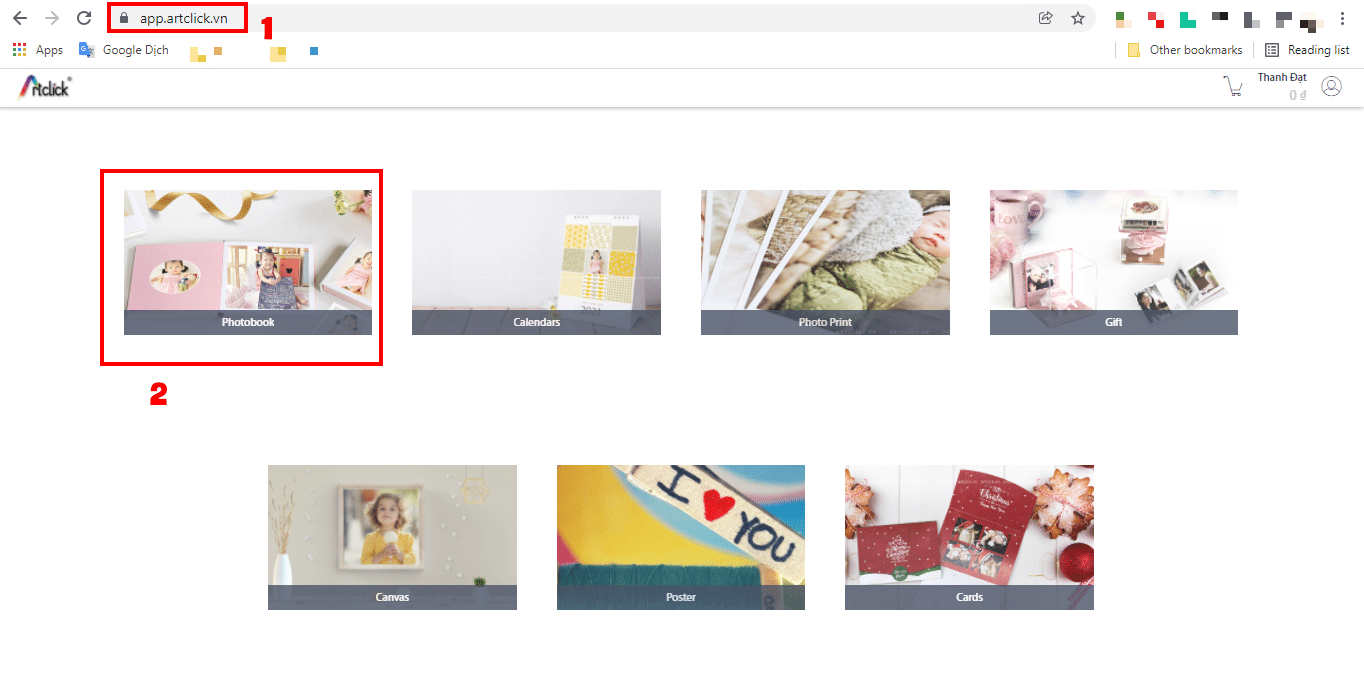
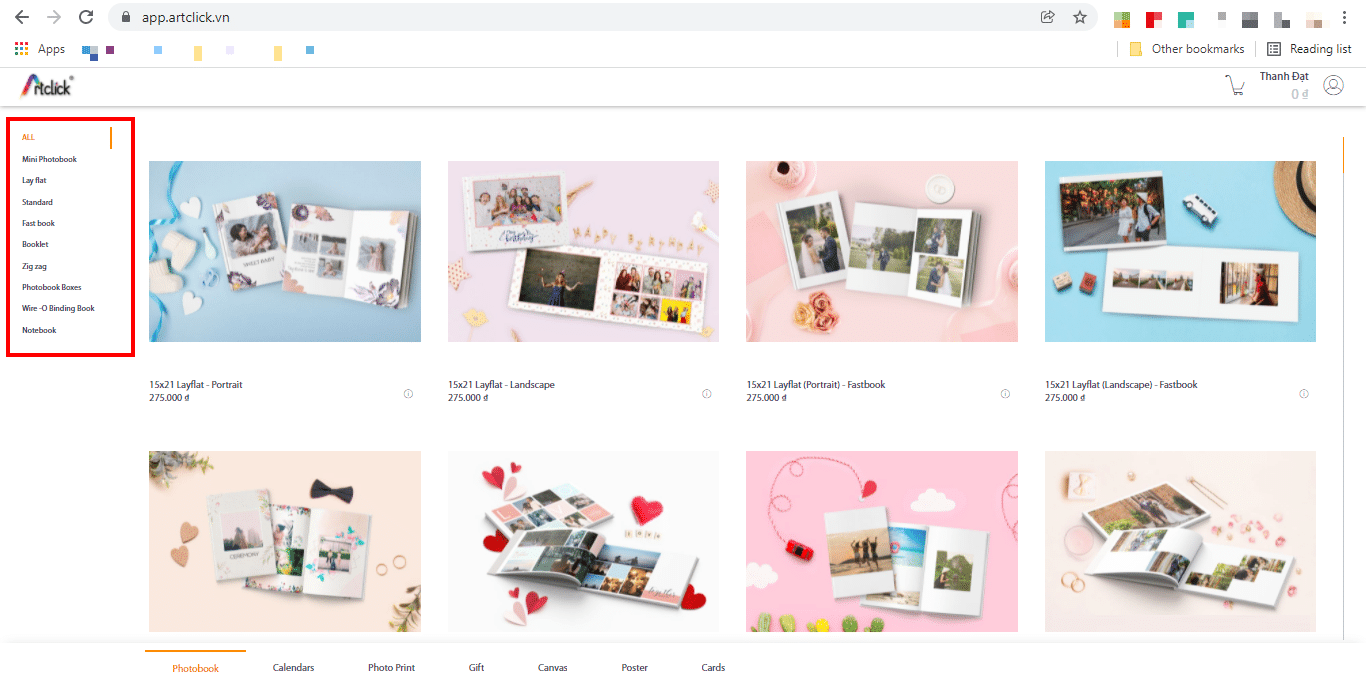
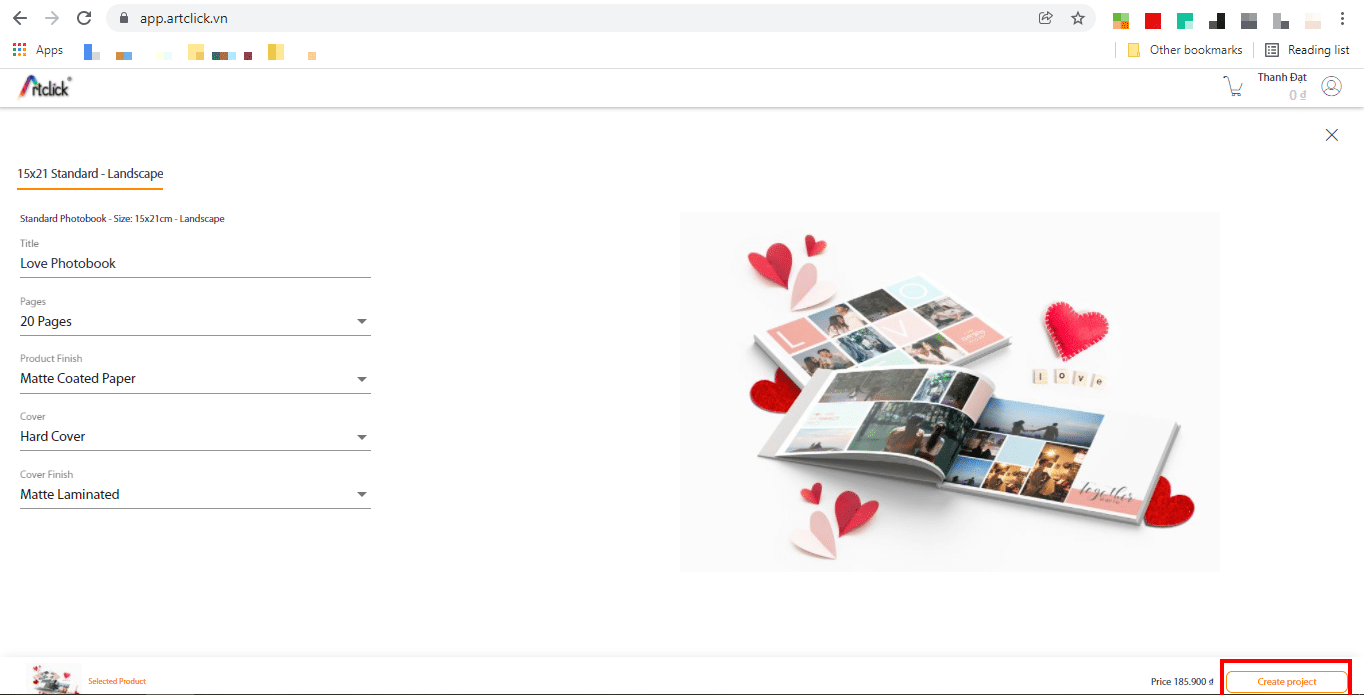
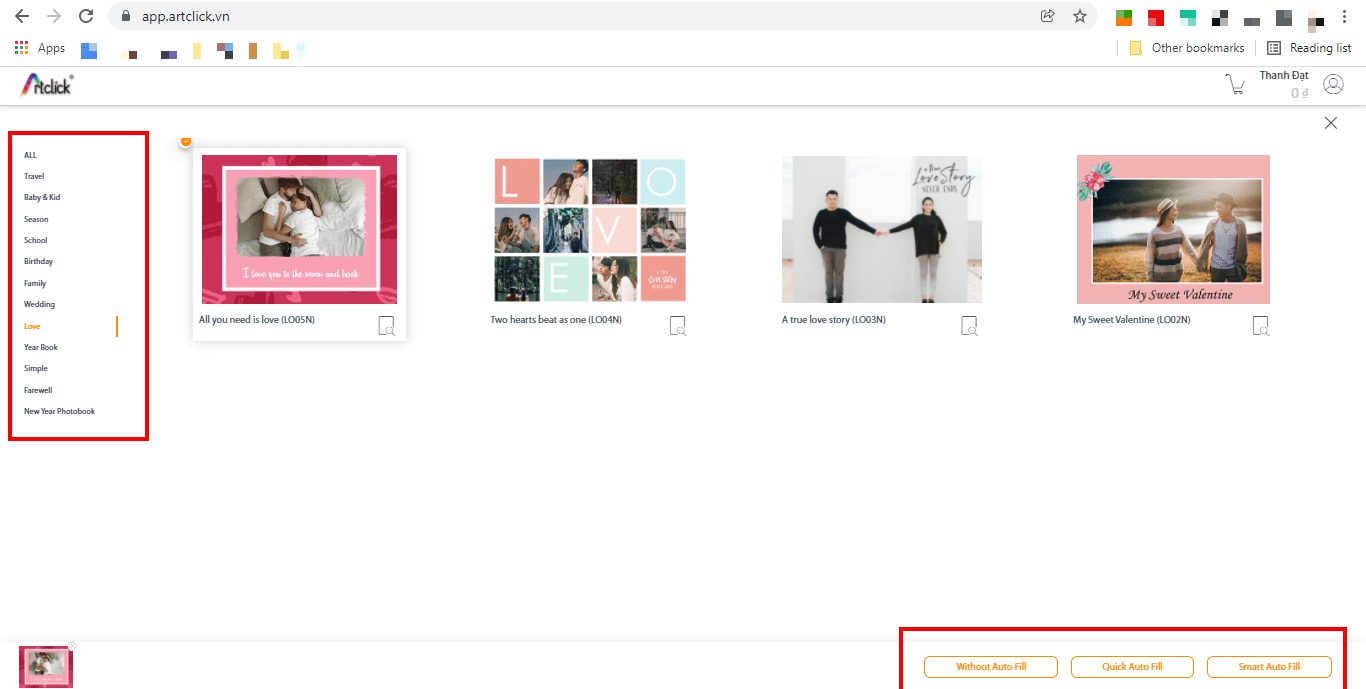
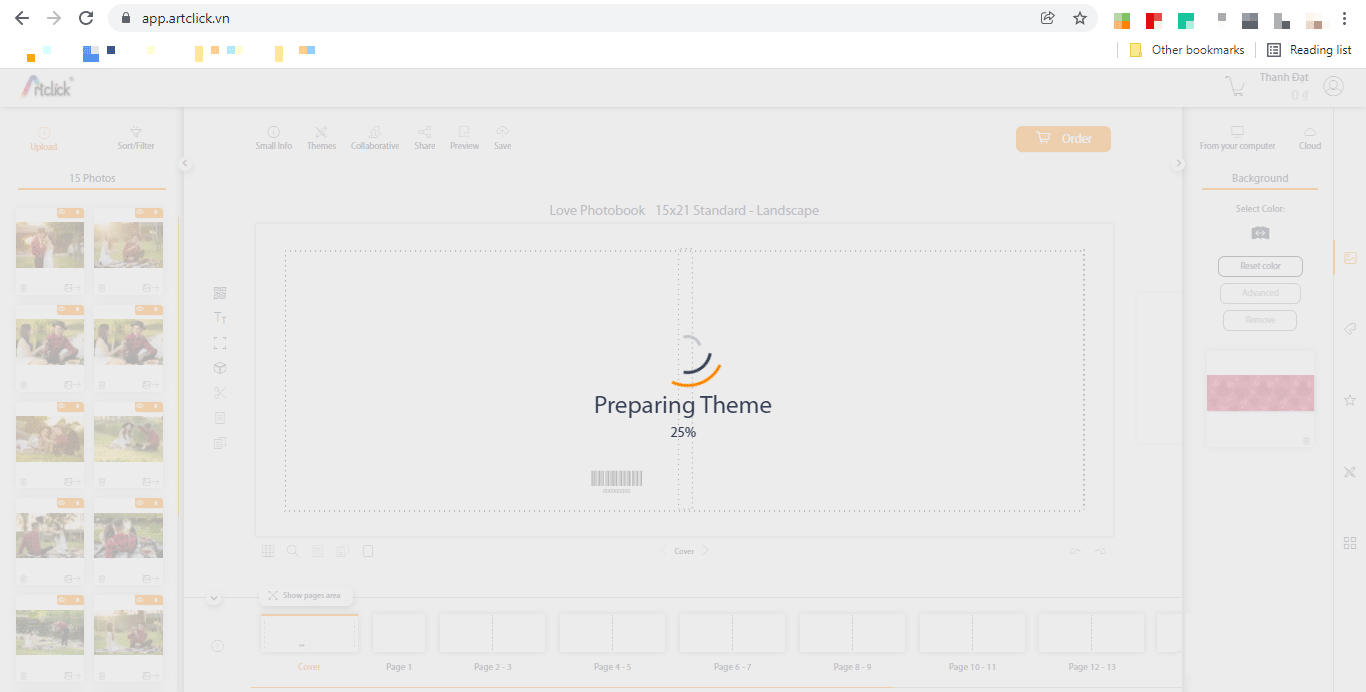
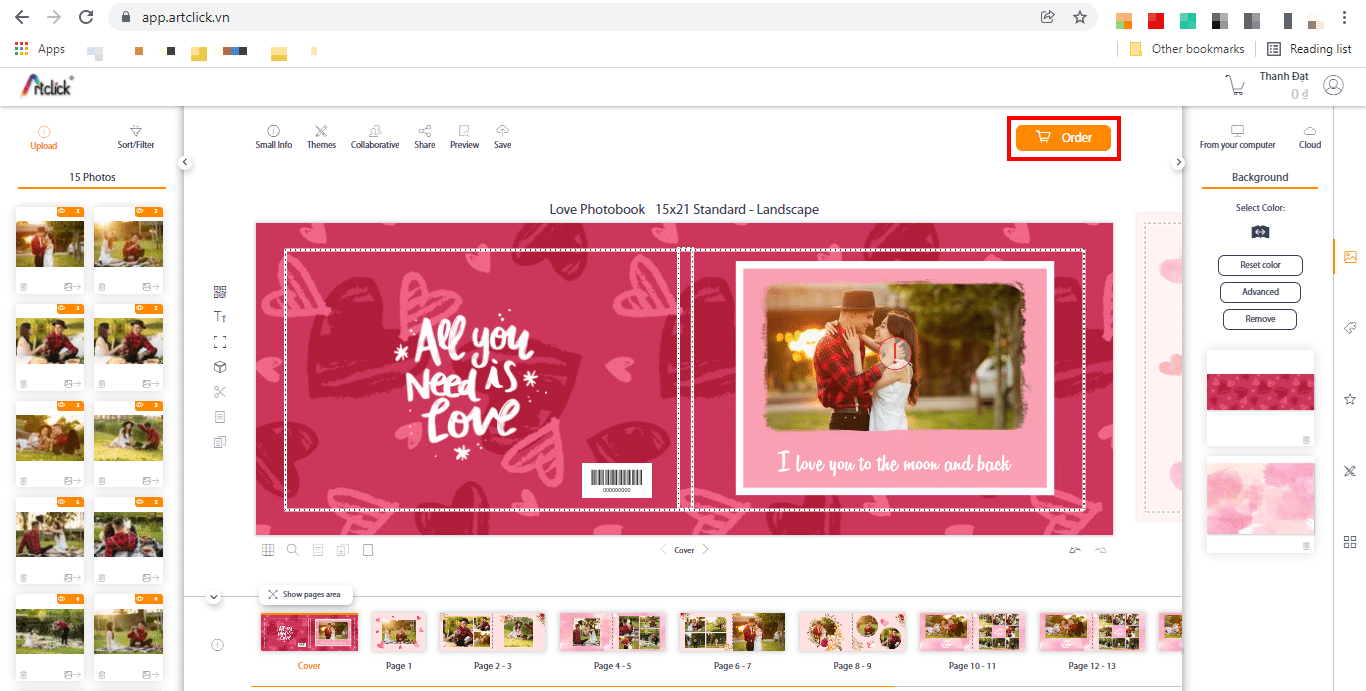
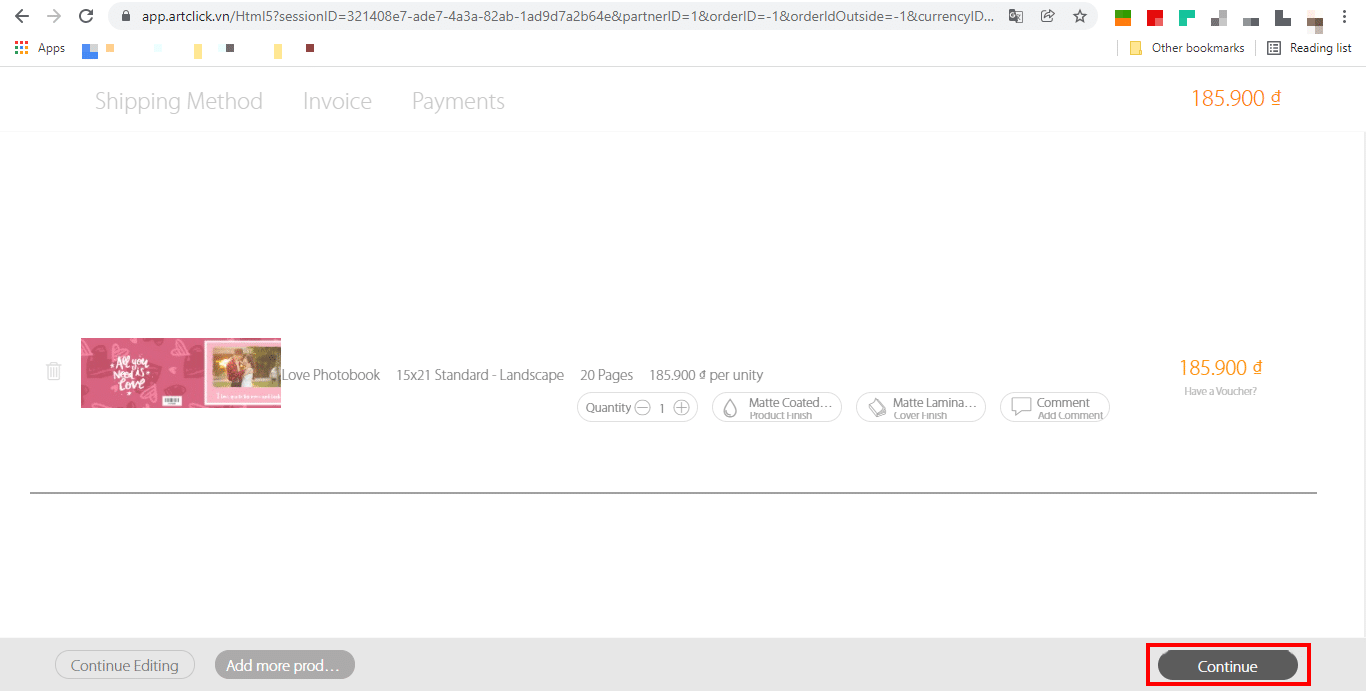
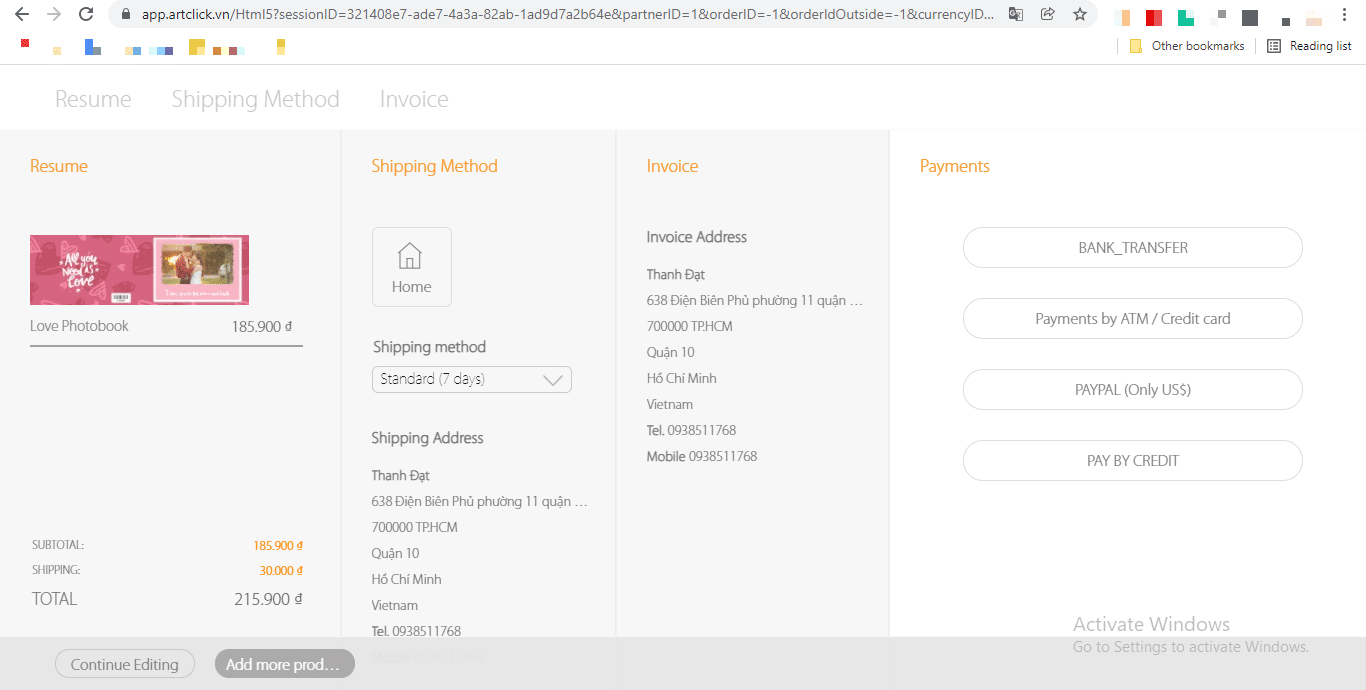
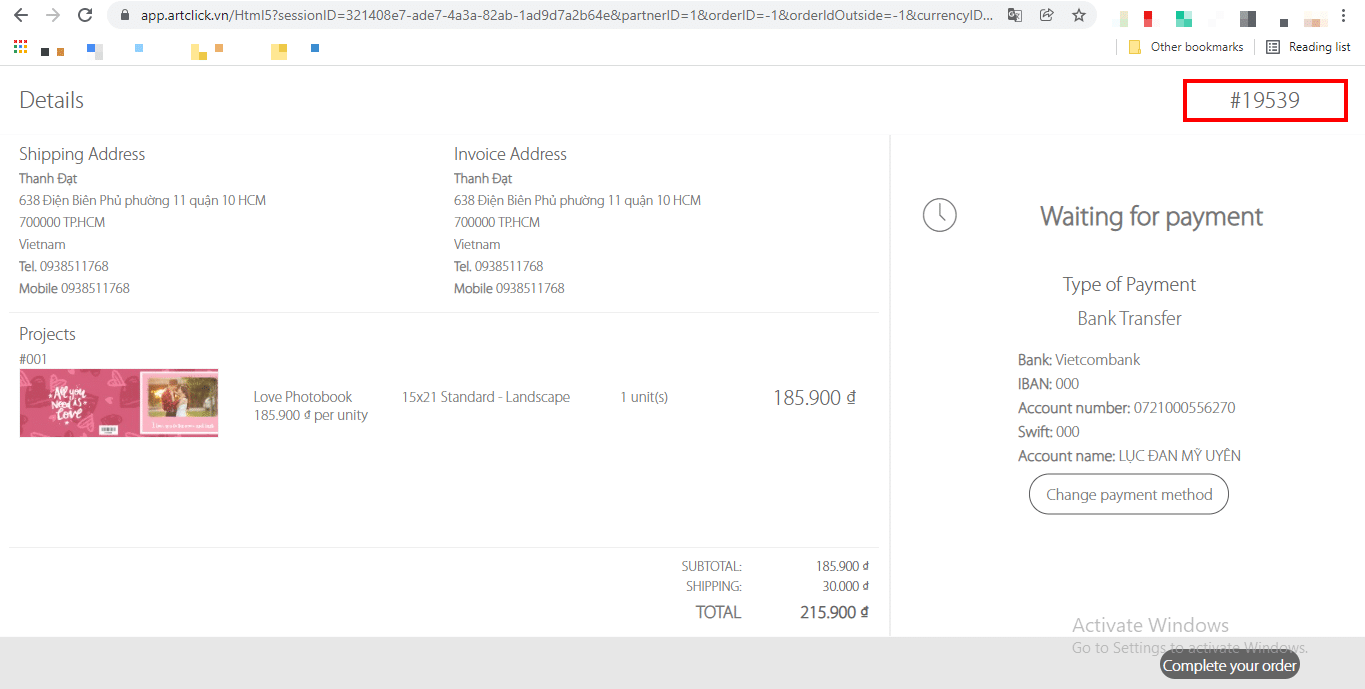
Wishing you will have many beautiful designs and great experiences with free online design software app.artclick.vn.

Family crystal photo prints are a unique and luxurious way to preserve your precious moments. The material helps the surface

Tabletop photo frames are a simple decorative item but have extremely important meanings at a wedding. It doesn't just help with decoration
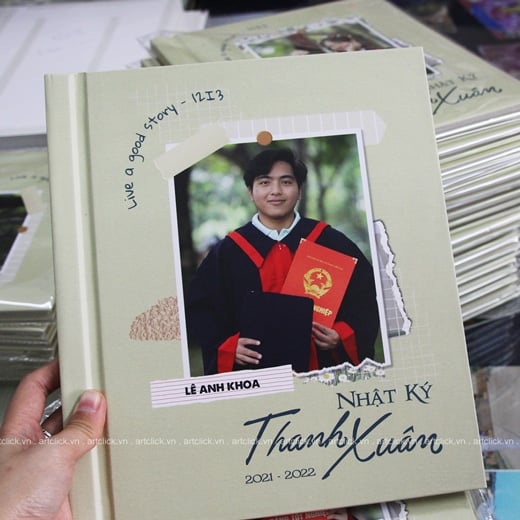
Yearbooks are a priceless gift that preserves the beautiful moments of a student's life. To have a beautiful and impressive yearbook,

Hanoi in winter has a very unique beauty, completely different from other seasons of the year. It is a romantic, shy beauty with

Hanoi, the heart of Vietnam, always contains unique beauty in each season. If spring brings elegant vitality, summer is blazing
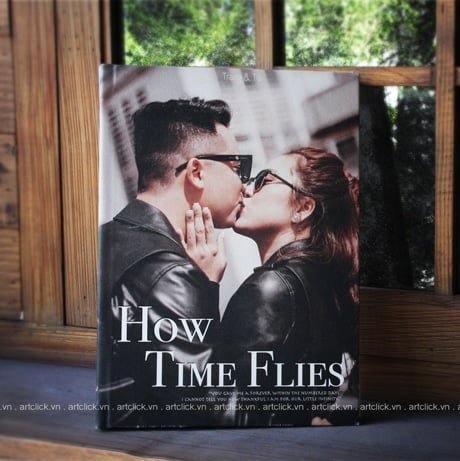
The wedding day is an important event in everyone's life, marking the beginning of a new family. To preserve beautiful moments
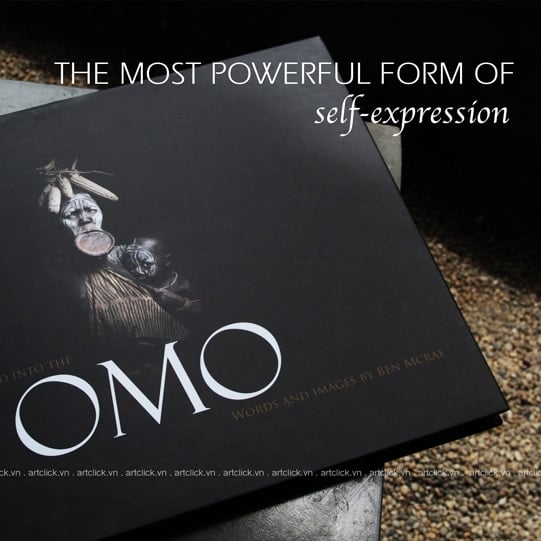
Photo albums are a great way to preserve beautiful and memorable moments in life. However, with the development of technology, jobs

Printing an art photo album is not simply a place to store beautiful photos, but also a work of art that shows your style and personality..
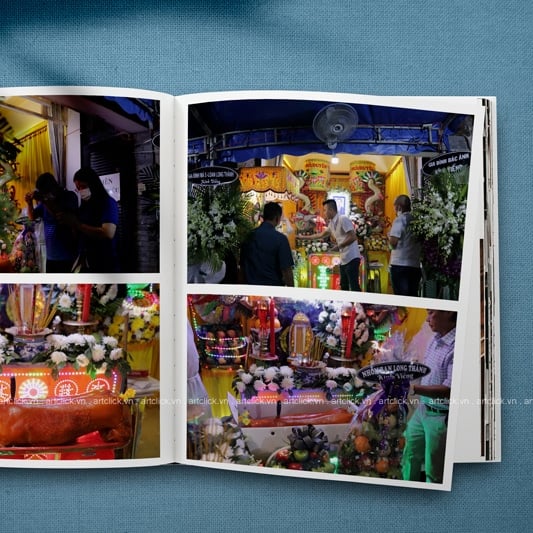
The moment of saying goodbye is an inevitable part of life, leaving behind sad but also cherished memories. Print memorial photos
© 2021 – Copyright belongs to Artclick Company Limited – 588 Dien Bien Phu, Ward 11, District 10, Ho Chi Minh City – Tel: 028 39.381.632 – Email: artclick@artclick.vn
Tax code: 0312100659 issued at Ho Chi Minh City Department of Planning and Investment on December 26, 2012